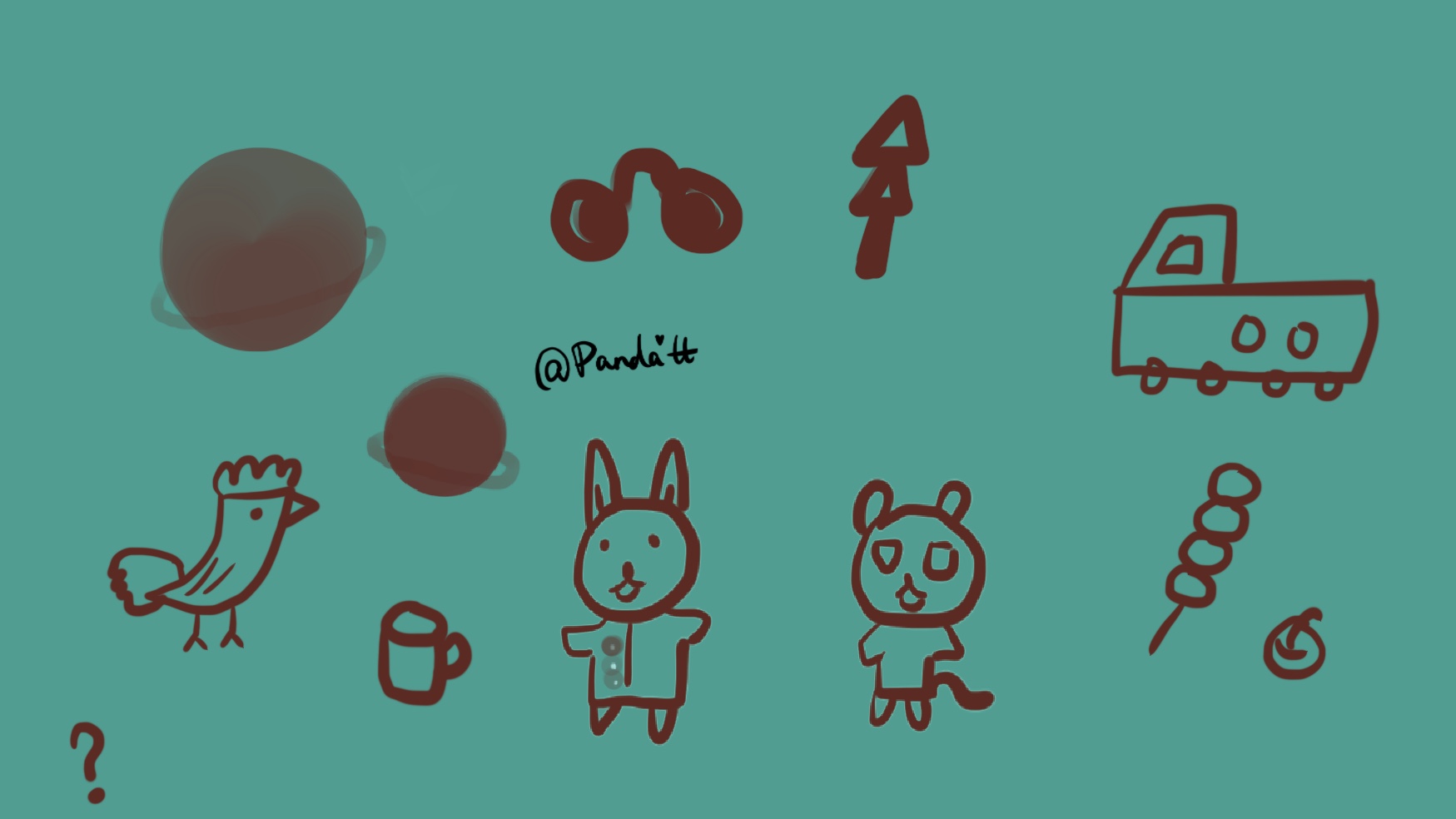Hexo+github
You can host a static website on GitHub pages:
- Free
- Deploy from git
My GitHub page: https://pandatt66.github.io
To get started, you’ll need:
- GitHub Account Setup and Configuration
Windows:intall git
Linux (Ubuntu, Debian): sudo apt-get install git-core - Install Node.js
- Basic knowledge of HTML, CSS…
- Terminal command line
1. Create a website on github page
Follow the instructions and you’ll get your website: https://username.github.io.
2. HEXO
- Hexo is a fast, simple and powerful blog framework. You write posts in Markdown (or other markup languages) and Hexo generates static files with a beautiful theme in seconds.
Install
For Windows, you can use Git BASH.- npm install hexo-cli -g
- hexo init blog
- cd blog
- npm install
- hexo server
3. Customize Hexo based on themes:
Themes
My choice:
hexo-theme-matery
Save this theme under your main folder”blog”-“themes\hexo-theme-matery”
Gallery
Use picture hosting service
Github + PicGO: https://blog.csdn.net/sunhwee/article/details/100109956Add directory under “blog/sources”:create a folder “galleries” for pictures. Then create ‘index.md’ with contents:(main site)
--- title: galleries layout: "galleries" ---Add sources/_data/galleries.json(main site)
[ { "name": "Nature", "cover": "nature1.jpg", "description": "Nature-my photography", "photos": [ "nature1.jpg", "nature2.jpg", "nature3.jpg" ] }, { "name": "Drawings", "cover": "art1.jpg", "description": "My artwork", "photos": [ "art1.jpg", "art2.jpg", "art3.jpg", "art4.jpg" ] }, { "name": "Life", "cover": "m1.jpg", "description": "people,food", "photos": [ "m1.jpg", "m2.jpg", "m3.jpg" ] } ]Modify configuration file: “_config.yml”. Add the following to menu.(theme )
Galleries:
url: /galleries icon: fa-images
- Modify layout/_partial/navigation.ejs and layout/_partial/mobile-nav.ejs (theme)
menuMap.set(“Galleries”, “相册”);
Create source/css/gallery.css (theme)
.gallery-wrapper{ padding-top: 30px; } .gallery-wrapper .gallery-box{ padding: 5px !important; } .gallery-wrapper .gallery-item { display: block; overflow: hidden; background-color: #fff; padding: 5px; padding-bottom: 0; position: relative; -moz-box-shadow: 0 1px 3px 0 rgba(0, 0, 0, 0.22); -webkit-box-shadow: 0 1px 3px 0 rgba(0, 0, 0, 0.22); box-shadow: 0 1px 3px 0 rgba(0, 0, 0, 0.22); } .gallery-cover-box{ width: 100%; padding-top: 60%; text-align: center; overflow: hidden; position: relative; background: center center no-repeat; -webkit-background-size: cover; background-size: cover; } .gallery-cover-box .gallery-cover-img { display: inline-block; width: 100%; position: absolute; left: 50%; top: 50%; transform: translate(-50%,-50%); } .gallery-item .gallery-name{ font-size: 14px; line-height: 24px; text-align: center; color: #666; margin: 0; } .waterfall { column-count: 3; column-gap: 1em; } .photo-wrapper{ padding-top: 20px; } .photo-item { display: block; padding: 10px; padding-bottom: 0; margin-bottom: 14px; font-size: 0; -moz-page-break-inside: avoid; -webkit-column-break-inside: avoid; break-inside: avoid; background: white; -moz-box-shadow: 0 1px 3px 0 rgba(0, 0, 0, 0.22); -webkit-box-shadow: 0 1px 3px 0 rgba(0, 0, 0, 0.22); box-shadow: 0 1px 3px 0 rgba(0, 0, 0, 0.22); } .photo-item img { width: 100%; } .photo-item .photo-name{ font-size: 14px; line-height: 30px; text-align: center; margin-top: 10px; margin-bottom: 10px; border-top: 1px solid #dddddd; } /*for mobile screen*/ @media only screen and (max-width: 601px) { .waterfall { column-count: 2; column-gap: 1em; } }
layout –> create galleries.ejs (theme)
Note:In the following you need to change url. It should be like this if use GitHub hosting your pictures:
“https://raw.githubusercontent.com/[username]/[yourfolder]",if you don’t use raw**, the image won’t show up.<link rel="stylesheet" href="/css/gallery.css"> <%- partial('_partial/bg-cover') %> <main class="content"> <div class="container"> <% if (site.data && site.data.galleries) { %> <% var galleries = site.data.galleries; %> <div class="gallery-wrapper row"> <% for (var i = 0, len = galleries.length; i < len; i++) { %> <% var gallery = galleries[i]; %> <div class="col s6 m4 l4 xl3 gallery-box"> <a href="./<%- gallery.name %>" class="gallery-item" data-aos="zoom-in-up"> <div class="gallery-cover-box" style="background-image: url(https://raw.githubusercontent.com/pandatt66/Pictures/master/img/<%- gallery.cover%>)"> <!--<img src="http://puxxml5fz.bkt.clouddn.com/<%- gallery.cover %>" alt="img" class="gallery-cover-img">--> </div> <p class="gallery-name"> <%- gallery.name %> </p> </a> </div> <% } %> </div> <% } %> </div> </main>layout –> create gallery.ejs (theme)
Note:Here we used jquery fancybox and justifiedGaller. You can download from my site or view page source and save it.source/libs/fancybox:
jquery.fancybox.min.css
jquery.fancybox.min.js
source/libs/justifiedGallery:
jquery.justifiedGallery.min.js
justifiedGallery.min.css<link rel="stylesheet" href="/css/gallery.css"> <link type="text/css" href="/libs/fancybox/jquery.fancybox.min.css" rel="stylesheet"> <link type="text/css" href="/libs/justifiedGallery/justifiedGallery.min.css" rel="stylesheet"> <%- partial('_partial/post-cover') %> <% let galleries = []; if (site.data && site.data.galleries) { galleries = site.data.galleries; } var pageTitle = page.title; function getCurrentGallery(galleries, pageTitle) { for (let i = 0; i < galleries.length; i++) { if (galleries[i]['name'] == pageTitle) { return galleries[i]; } } } var currentGallery = getCurrentGallery(galleries, pageTitle) var photos = currentGallery.photos; let imageStr = '' for (var i = 0, len = photos.length; i < len; i++) { var photo = photos[i]; imageStr += "<a href=\"https://raw.githubusercontent.com/pandatt66/Pictures/master/img/" + photo + "\"" + " class=\"photo-item\" rel=\"example_group\"" + " data-fancybox=\"images\">" + " <img src=\"https://raw.githubusercontent.com/pandatt66/Pictures/master/img/" + photo + "\"" + " alt=" + photo + ">\n" + " </a>" } %> <div class="container"> <div class="photo-wrapper"> <div class="waterfall" id="mygallery"> <%- imageStr %> </div> </div> </div> <script src="/libs/fancybox/fancybox.min.js"></script> <script src="/libs/justifiedGallery/justifiedGallery.min.js"></script> <script> $("a[rel=example_group]").fancybox(); $("#mygallery").justifiedGallery({margins: 5, rowHeight: 150}); </script>